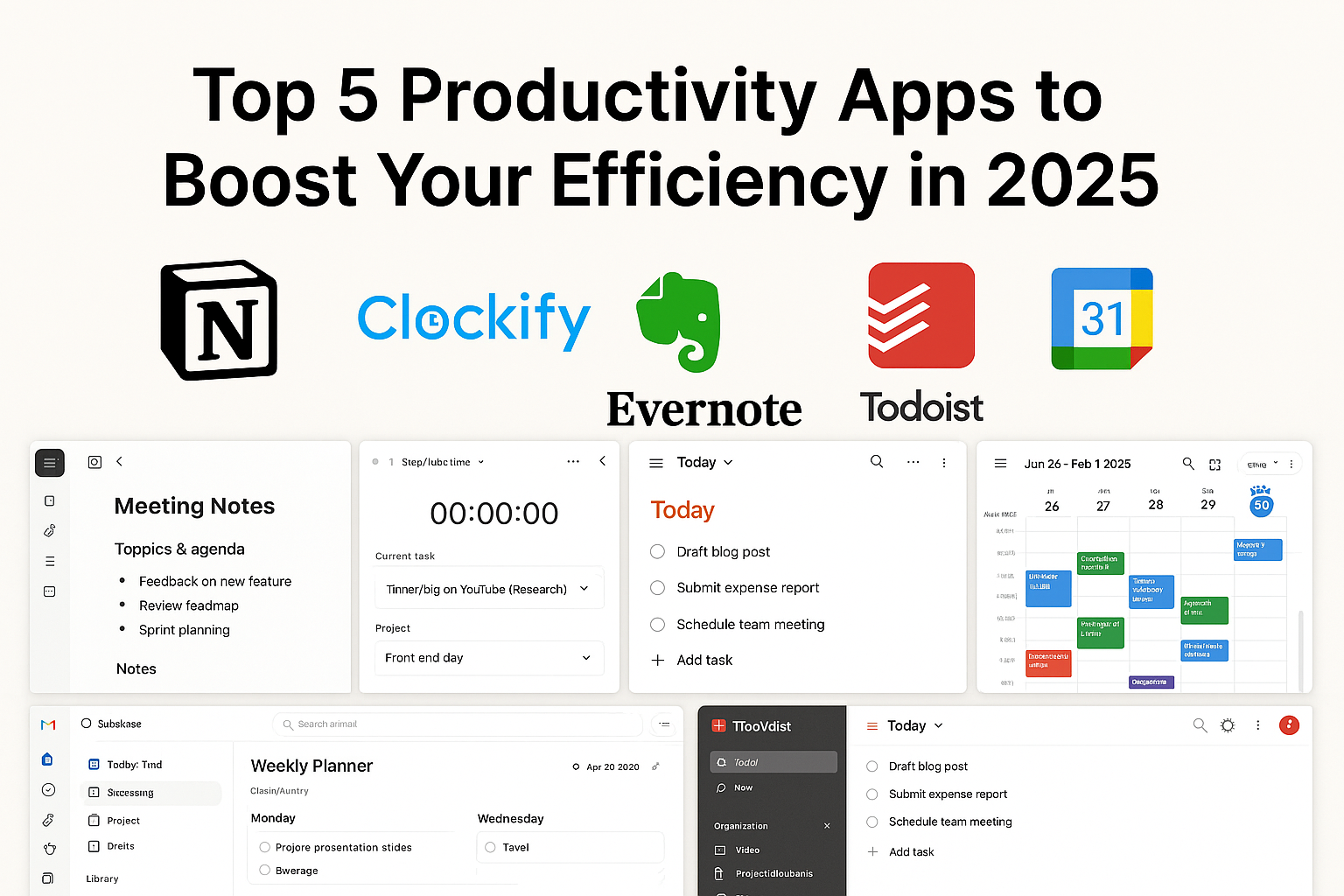⏳10 Free AI Sidekicks That Quietly Hand You Back 10+ Hours Every Week
⚡ Your Hustle Isn’t the Problem—Your Tools Are. Meet the Free AIs That Fight Burnout and Boost Your Flowgemini
Let’s be real for a second: productivity isn’t just broken—it’s burning us out.
Most of us wake up already behind. The alarm clock doesn’t just signal the start of your day—it’s the opening bell to a nonstop sprint of emails, meetings, chats, notifications, and to-dos. You sip your coffee while triaging Slack messages, try to listen during a meeting while mentally writing tomorrow’s pitch, and by lunchtime, you’ve answered 17 messages but made zero actual progress.
And let’s not even talk about evenings—because they don’t really exist anymore, right?
If you’re anything like me a year ago, your days feel full but strangely unproductive. You’re constantly “doing,” but never quite finishing. You’ve got digital clutter, mental tabs open, and emotional fatigue stacking higher than your unread inbox. You try to keep up by working harder, longer, faster—but it’s like running on a treadmill that’s slowly speeding up without telling you.
Meanwhile, you scroll LinkedIn and see people who seem to have cracked the code. They’re publishing daily, launching side hustles, meditating, networking, even traveling—and doing it all with a smile. You start to question yourself:
“Is something wrong with me?”
Here’s the truth: nothing is wrong with you. But something is wrong with the way we’re working.
We’re still trying to survive 2025’s digital demands using tools and habits built for 2010. Calendars that can’t think. Docs that don’t adapt. Notetaking apps that forget what they captured. Email tools that act like glorified spreadsheets.
That’s where free AI tools step in—not as robots replacing humans, but as assistants augmenting humans. Quietly. Consistently. Effectively.
These tools aren’t flashy. They won’t promise to change your life overnight. But over time, they will change how you work—and how you feel about work. They’ll take away the little frictions that steal your energy. They’ll give you more space to think, to breathe, to rest, and most importantly—to focus.
I’ve spent the last 12 months experimenting with dozens of AI tools—some paid, most free. I’ve used them to prep for investor calls, draft client presentations, transcribe meetings, visualize reports, and even plan birthday wishes across social platforms (yes, really).
What I’ve found are 10 free AI tools that don’t just save time—they return peace of mind. They help me get more done and log off earlier. They turn digital chaos into something manageable. In short, they’re my digital dream team, and now they can be yours too.
And before you ask:
✅ No coding required.
✅ No complex onboarding.
✅ No paid upgrade necessary to see the benefits.
✅ No prior experience with AI.
If you can use a browser, you can use these.
So, whether you’re a freelancer managing clients, a student juggling projects, a startup founder building fast, or just someone who wants to end the day with a little more energy left—this list is for you.
Ready to meet the tools that work while you rest?
Let’s dive in. 👇
1️⃣ Notebook LM — Like Google Drive Had a Smart, Chatty Librarian Who Also Makes Podcasts
💡 Imagine a digital librarian with genius-level comprehension and zero attitude. Notebook LM takes your mess of documents—PDFs, transcripts, articles—and turns them into something searchable and surprisingly insightful.
🧠 Things You Can Ask It:
- “Which authors support the idea of behavioural nudges in marketing?”
- “Find every metaphor that compares leadership to gardening.”
- “List 5 surprising contradictions between Source A and Source B.”
🎧 Gold Feature: Audio Overviews Think of these as your own bite-size podcasts—auto-generated summaries you can listen to while commuting, cooking, or doomscrolling LinkedIn.
🔐 Security Smarts:
- Files encrypted at rest
- Auto-deleted after 30 days of inactivity
- You stay in control—zero storage on servers beyond retention window
📓 My Weekly Ritual:
- Friday dump bin: I throw in everything—meeting notes, market reports, blog drafts, whitepapers.
- First prompt: “Extract 3 trends from all documents that my competitors haven’t spotted.”
- Next prompt: “Which quotes would make good lead-ins for a newsletter on AI adoption?”
- Then I queue the Audio Overview and go for a walk.
💡 Bonus Use Cases:
- Drop in team brainstorm transcripts → ask: “What ideas got repeated across teammates?”
- Upload client feedback docs → prompt: “What features do customers mention most often (positive vs negative)?”
📦 Integration Tips:
- Sync Otter meeting transcripts for deeper summarization
- Paste Gemini research reports, then request citation-rich briefs
⚠️ Heads-Up Caveats:
- Badly scanned PDFs = OCR struggle. Use text-based files when possible.
- Give projects good names like “Q3 Launch Research”—not “random dump 4,” unless you enjoy time-travel confusion.

2️⃣ Gemini Deep Research — Your Quiet Genius Intern Who Thinks Before Clicking
📚 This isn’t your average search engine. Gemini doesn’t just send you a stack of links—it thinks with you. It builds logical maps, analyses gaps, outlines ideas, and even prepares revision aids like quizzes and flashcards. The best part? It breaks down complex topics the way an expert mentor would.
🧠 What You Can Ask Gemini:
- “Compare ESG policies across top 10 Indian banks—rank them by climate risk disclosures.”
- “Create a 500-word overview of AI ethics—highlight 3 controversial case studies.”
- “Draft 10 flashcards to revise key points from the IPCC 2023 report.”
🪜 Stand-Out Superpower: Reasoning View You don’t just get the answer—you see Gemini’s thinking. Step-by-step logic chains make even abstract topics easier to grasp, and help you train your own critical analysis.
🎧 Audio Recap Feature: Perfect for absorbing info while cooking, commuting, or pretending you’re totally paying attention in a boring meeting. Just click play.
🎯 Real-World Win: I needed a crisp briefing for a CEO on synthetic data regulation. Gemini:
- Selected 12 core EU directives
- Sorted them by relevance and recency
- Flagged ambiguous legal zones
- Gave me a 90-second audio summary Time spent? 8 minutes. The feedback? “You sound like an EU policy expert.”
📚 How to Get More from It:
- Layer prompts. Start with “Give me an overview,” then follow up with “Expand section 2 into 500 words, add examples.”
- Request “learning questions” or a quiz format—it’s perfect for prepping talks or study guides.
- Ask for outlines formatted for slide decks or executive briefings
🌍 Language and Region Tip: Gemini leans heavily on English-language material. If you need regional nuance (say, Japanese white papers or Indian case law), include “use region-specific sources” in your prompt.
📁 Backup Strategy: Each project self-archives after 60 days—so download the good stuff or export to Google Docs if you want long-term access.
⚠️ Watch-Outs:
- It won’t always cite niche papers or paywalled content
- Some outputs can get wordy—use a “make this more concise” prompt to tighten things up

3️⃣ Napkin AI — Where Messy Ideas Become Slick Diagrams in Minutes
🧠 Slide deck panic? Strategy session in 15 minutes? Napkin’s here for the save. This visual powerhouse turns loose thoughts into flowcharts, mind maps, timelines, and diagrams—without you touching a design tool. It’s like having a slide-savvy creative partner who just gets you.
🎨 Cool Trick: One-click “Brand Sync” applies your company’s color palette and fonts across your visual—hello, instant on-brand polish 💾 Export Formats: PNG, SVG, PDF, PowerPoint, and Figma plug-in so designers can jump in if needed
📋 Workflow That Actually Works:
Paste messy thoughts like: “User signs up → receives onboarding email → lands on dashboard → explores analytics.”
Choose your diagram type: flowchart for dev, mind map for strategy, org chart for team structure
Swap icons with Feather or Font Awesome integrations, click Brand Sync, and boom—your layout looks client-ready
Download and drop it into your slide deck, Notion doc, pitch, or product roadmap
🪄 Creative Use Cases:
Product teams sketching out user journeys
Consultants mapping client workflows on the fly
Startups prepping visuals for investor decks
Educators building diagrams for lesson plans
🎯 What Sets It Apart:
Unlike traditional tools, Napkin AI actually understands structure—it doesn’t just draw boxes
Feather-light UI with power-packed features that don’t overwhelm
Rapid visual drafting that lets teams debate ideas, not formatting
⚠️ Caveats to Keep in Mind:
Long text blocks may wrap awkwardly—better to break nodes or simplify labels
No advanced motion graphics (yet)—you’ll still need tools like After Effects for Lottie-style animation or custom transitions
🔗 Pro Tip: Pair Napkin with Gamma for a complete slide deck stack: visuals from Napkin, auto-slides from Gamma—pitching made painless.

4️⃣ Otter AI — Instant Notes from Any Meeting
🎤 “Wait—did anyone take notes?” Otter did. Record your calls (with consent), and Otter transcribes, summarizes, and even tags speakers automatically.
✨ Hidden Gem: Upload your slides—Otter adds thumbnails into transcripts wherever you switched slides 💬 Cool Trick: Type “@otter What did Ravi say about budget?” and jump straight to that moment
Ritual I swear by:
- Add agenda into Otter before the call
- Focus on humans while Otter handles the notes
- Afterward, pull bullet summary into your CRM in 5 minutes
⚠️ It struggles with heavy accents or lots of people talking at once. And remember: always get permission if you’re recording.
✨ Want me to give the rest of the list a human-friendly rewrite too? I’d be happy to finish the digital dream team for you. Or we can create your own personalized AI stack based on your work style.
Let’s simplify your days together.

5️⃣ Texts.com — The Inbox Whisperer You Never Knew You Needed
📱 All your chats in one calm corner. Juggling family WhatsApp, client Slack, customer Instagram DMs, and recruitment messages across LinkedIn? Texts.com quietly handles it all—without making your brain feel like an exploded notification badge.
✨ Neat Tricks:
- Hit “Catch Me Up” in the morning and it summarizes your chats like a personal assistant.
- Use AI to soften that too-blunt tech message into something your client actually smiles at.
- Schedule tomorrow’s birthday messages tonight—then go binge-watch guilt-free.
🛠️ Who It’s For:
- Freelancers drowning in client channels
- Recruiters managing LinkedIn convos
- Social sellers connecting across Insta, TikTok, X (and still making sense of it all)
⚠️ Note: iMessage needs a Mac that’s always on as a relay. No audio replies yet—flip back to native apps for those.

6️⃣ Ideogram AI — Finally, Text in Images That Doesn’t Look Like It’s Possessed by Demons
🖼️ If you’ve ever screamed at AI-generated posters with garbled typography, breathe easy—Ideogram gets it right. From bold SALE banners to social quote cards, it nails embedded text. Plus, you get full creative control: anime, comic, photorealistic, vector, even 3D styles—all at your fingertips.
🎨 Visual Vibes It Nails:
- Neon-lit cyberpunk office with bold overlay text
- Quirky illustrations (like a Pixar-style pug that says “Science Rocks”)
- Sleek thumbnails for YouTube and LinkedIn posts
- Poster art that actually spells things correctly 👏
🛠️ Creative Workflow in 3 Steps:
- Type your wildest prompt: “Cartoon astronaut floating past a billboard that says ‘Launch Day!’”
- Choose style + background settings (transparent is clutch for overlays)
- Drop the image into Canva or Figma, add polish, ship it
💡 Uncommon Use Cases:
- Marketing teams: Instantly visualize campaign ideas before pulling designers in
- Influencers: Pre-mock cover images for product drops or blog posts
- Educators: Add visuals to presentations or worksheets that don’t look like ClipArt from 2004
📦 Export Details:
- PNG, transparent PNG, JPEG in 1024×1024 resolution
- You can upscale in tools like Upscale or Gigapixel AI for large-format prints
⚠️ Limitations to Know:
- Complex fonts (script, serif) sometimes warp at the edges—keep copy punchy and bold
- Fast generations are limited unless you’re on promo credit (slow gens still impress though)

7️⃣ Scite — Your Citation Decoder Ring for Real-World Research
📚 Research isn’t just about finding sources—it’s about understanding how they’re received. Scite transforms static academic papers into dynamic conversations. With over a billion citation statements, it shows you not just who cited a paper—but what they said about it.
🔍 How Scite Works:
Search any scholarly article by title or DOI
See visual breakdowns of support vs contradiction vs neutral citations
Dive into direct excerpts from other researchers explaining their stance
📊 Smart Citation Chart:
Green: Sources that support the claim
Red: Papers that challenge or contradict
Blue: Neutral mentions Instantly know if the paper is rock-solid… or skating on thin ice.
🧠 Bonus Classroom Magic:
Project Scite live during lectures → pull up real debates around a hot-topic paper
Show students how science evolves—and how arguments stack up over time
Encourage them to read beyond the abstract and question the consensus
🎓 Other Ways to Use Scite:
Vet sources for blog posts, grant applications, or whitepapers
Build stronger literature reviews with fewer dead ends
Discover unexpected disagreements that lead to fresh research angles
🛠️ Integrated Tools:
Use the Reference Check add-in to audit your bibliography for bias
Embed Smart Citation badges on your online publications or blog to add trust
⚠️ Know Before You Scite:
Niche or newer papers may have limited citation data—so complement with Semantic Scholar or Google Scholar if needed
Database updates can lag by ~3 months, especially for smaller conferences or unpublished works
Citation counts don’t always equal relevance—dig into the “Contrasting” tab for richer context

8️⃣ Gamma — Slide Decks So Fast You’ll Think You’re Cheating
🖥️ From bare-bones outline to polished, branded presentation in minutes. Gamma turns your notes into visuals with AI-crafted layouts, smart icon selection, and professional themes—zero designer needed.
🎯 5-Minute Recipe:
Outline: “Problem → Solution → CTA”
Gamma generates slides with icons, structure, and placeholders
Choose your style from 50+ slick themes
Swap stock visuals for Ideogram art (hello instant polish)
Export to PDF or PPT—ready to wow
💡 Dev Trick: Paste raw API docs → auto-generate code flow slides. Pair with Napkin diagrams = instant technical workshop.
⚠️ Only basic transitions (fades), and yes, a small watermark appears on free exports—but nothing that ruins the deck.

9️⃣ Actor Do — Inbox Zen Master with a To-Do Brain and Psychic Calendar Skills
📥 Imagine your inbox, calendar, and task manager had a brain… and a calming voice. Actor Do is your command-centre concierge, scanning emails, suggesting replies, auto-booking calendar blocks, and juggling to-dos—so you don’t have to.
🎙️ Whisper Mode Superpowers Just say it aloud:
- “Schedule deep work Thursday, 9–11 a.m.” → It books the slot
- “Send polite reminder to Alex about pending budget approvals.” → It drafts the email
- “Add ‘Review Q3 OKRs’ to tomorrow’s to-do list.” → Task logged
🧘 Monday Morning Ritual I Swear By:
- I open Actor Do, sip coffee, and let it:
- Pre-label my weekend backlog (Urgent / Promo / Low Priority)
- Scan meetings for overlaps and suggest alternatives
- Draft three thoughtful replies to emails I didn’t have brainpower for on Friday
- Log all pending action items in my planner
💡 Productivity Playbook:
- When someone sends meeting notes → Ask Actor: “Summarize key takeaways in 3 bullets.”
- Need time to prep a pitch deck? Say: “Block 2 hours this afternoon, call it ‘Pitch Zone’.”
- Forward a long thread → It will condense and suggest a response that doesn’t sound like you’re losing patience (even if you are).
🛠️ Who It’s Magical For:
- Founders managing high-volume inboxes
- Project leads juggling task-tracking + client follow-ups
- Anyone whose calendar looks like a game of Tetris
⚠️ Caveats to Keep in Mind:
- Tone matching is around 70–80% accurate. Always review drafts, especially when tact matters.
- Inboxes with 500+ emails/day can hit processing slowdowns—patience pays.

🔟 Wispr Flow — Your Pocket Ghostwriter Who Listens Better Than You Type
🎤 Turn every walk into a content-creating moment. Whether you’re pacing your living room in fuzzy socks or striding through the park at golden hour, Wispr Flow captures your thoughts mid-motion and turns them into publish-ready prose.
🌍 Standout Capabilities You’ll Love:
- Tone translation on the fly: “Make this sound formal,” “Make this sound Gen-Z,” “Make this sound like I read The Atlantic”—Wispr adapts in seconds
- Fluid multilingual support: Seamlessly switch between Hindi, English, French—or even mix languages in one breath
- Smart formatting: Detects structure like headers, lists, and even transitions, turning rambles into organized magic
💬 Real-World Win: I once dictated a full newsletter while walking to the grocery store. Topic wandered from AI to authenticity to LinkedIn trends. Wispr sorted it into sections, fixed transitions, and even made the closing line sound poetic. I edited for 5 minutes—and hit publish.
🧘♀️ Health and Wellness Perk: If typing gives you wrist fatigue or screen anxiety, speaking your drafts out loud helps. The mind flows differently when walking, and Wispr taps into that sweet spot between movement and mental clarity.
🔧 Creative Use Cases:
- Dictate a LinkedIn post → say “Make this punchier for social”
- Draft your About page → say “Add humour, but keep it professional”
- Journal out loud → say “Make this sound like a Medium blog intro”
- Capture meeting reflections → say “Format this like a memo to my team”
⚠️ What to Keep in Mind:
- Whisper Mode is amazing, but only with decent mics (your AirPods may outperform your laptop)
- Avoid noisy cafés—clinking cups can turn your “quarterly strategy” into “quirky sandwich”
- Works inside most apps, but long-form entry fields (Google Sheets, Air table formulas) can lag—use traditional input for technical bits

🙌 Your Invitation: Work Less. Feel More. Live Better.
You don’t need to master all 10 tools. Just pick one that tackles your biggest daily drag and let it earn its place.
Your time is precious. These tools don’t steal it—they help you reclaim it.
📩 Stay Connected!
Want more such hacks, productivity, and mindful tech tips?
👉 Subscribe to our newsletter at SoulWithMindTech and never miss an update.
🔗 YouTube – SoulWithMindTech Channel
📸 Instagram – @soulwithmindtech
📘 Facebook – SoulWithMindTech Page
🌐 Website – www.soulwithmindtech.com